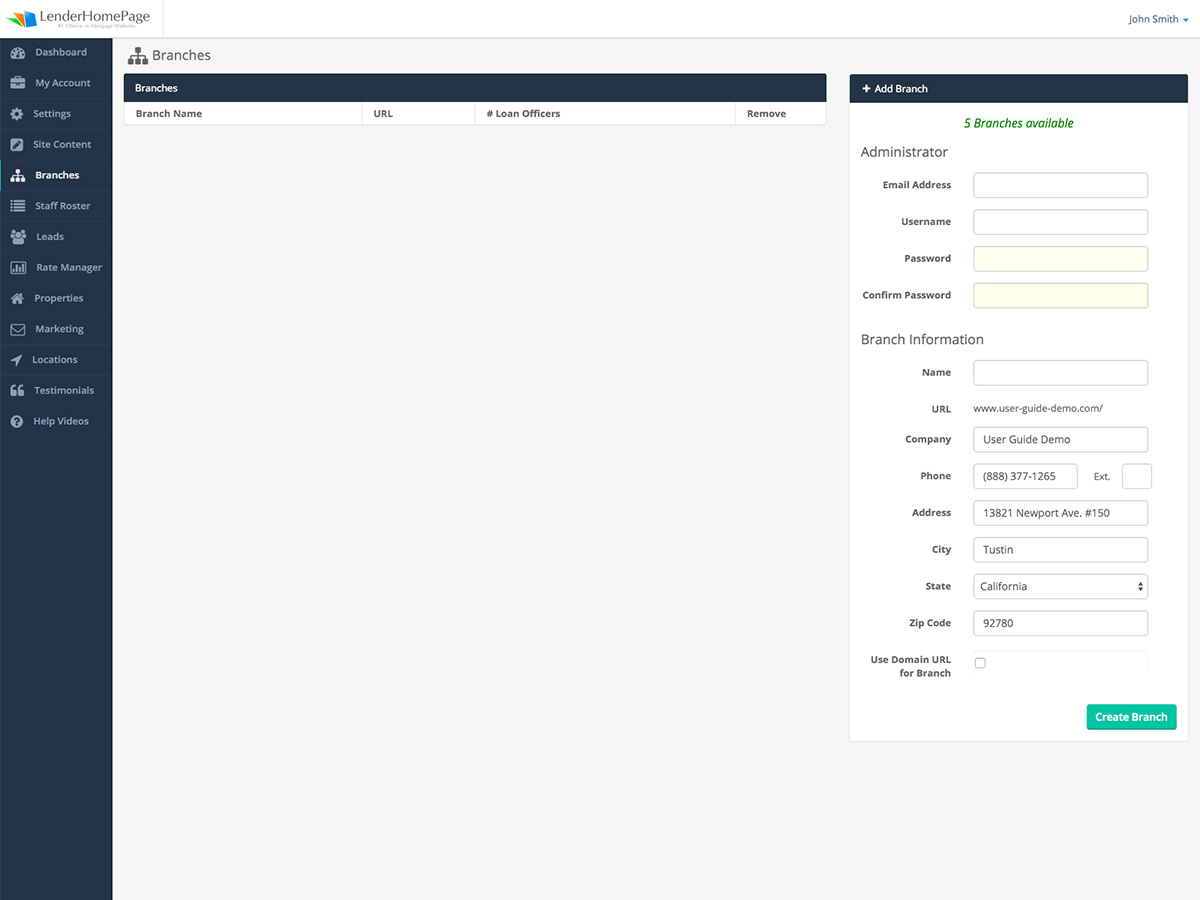User Documents
Branches
Create and edit your branch websites.
Branch Fields
Below is a list of all branch fields.
| Email Address | The branch administrators email address. |
| Username | The branch administrator's username. |
| Password | The branch administrator's password. |
| Name | The branch name. |
| URL | The branch URL which is derived from the branch name. |
| Company | The company name. |
| Phone | The branch phone number. |
| Address, City, State, Zip Code |
The branch address. |
| Use Domain URL for Branch | Check if you want to use the Domain URL for the branch. |
Add Branch
Create a new branch to feature on your website.
Add a new branch:
- Go to Branches.
- On the right side under the section labeled, "Add Branch", enter the administrator email, username, and password.
- Enter the branch information.
- Click "Create Branch".
If you would like to create a branch but don't have any available branches, please contact your representative.
Edit Branch
Change the branch administrators information or the branch information.
Edit a branch:
- Go to Branches.
- Under the section labeled "Branches" click the edit button next to the branch you want to update.
- Type in the updated information.
- Click "Save Changes".
Remove Branch
Remove a branch from your website.
Remove a branch:
- Go to Branches.
- Under the section labeled "Branches" click the delete button next to the branch you want to remove.
- Click "OK" to confirm that you want to delete this branch.